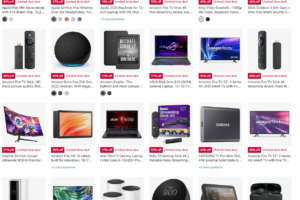Boosting your PC gaming performance can transform your experience. By optimizing settings, updating drivers, and enhancing hardware, you achieve smoother gameplay without lag or crashes. Simple tweaks like adjusting graphics options or closing background apps also make a significant difference.
For those looking for more advanced methods, overclocking the GPU and upgrading RAM offer substantial gains in speed and responsiveness. Following these steps ensures that every game runs at its best potential so you enjoy an immersive gaming session each time you play.
Optimize Graphics Settings for Smooth Gameplay
To achieve smooth gameplay, adjust graphics settings based on your hardware capabilities. Start by lowering the resolution; this reduces strain on the GPU and can improve FPS significantly. Next, tweak individual settings like texture quality, shadow detail, anti-aliasing, and draw distance—each of these impacts performance differently.
Enable V-Sync or Nvidia G-Sync to prevent screen tearing for a smoother experience. Activate Hardware-accelerated GPU scheduling if available—it optimizes task management between CPU and GPU for better efficiency in graphics-intensive tasks. Lastly, ensure you have at least 16 GB RAM but aim for 32 GB if running multiple applications beyond gaming.
- NVIDIA Ada Lovelace Streaming Multiprocessors: Up to 2x performance and power efficiency
- 4th Generation Tensor Cores: Up to 2x AI performance
- 3rd Generation RT Cores: Up to 2x ray tracing performance
- Chipset: AMD RX 7900 XTX
- Memory: 24GB GDDR6
- XFX MERC Triple Fan Cooling Solution
Upgrade Your Hardware Components Wisely
Upgrading hardware components wisely involves evaluating several key parts: GPU, RAM, and storage. Prioritize upgrading the graphics card first as it directly impacts your gaming visuals and FPS significantly. Opt for models like Nvidia RTX 3090 or AMD Radeon RX series for top performance.
Next, consider boosting your system’s RAM to at least 16GB; this helps handle more game data seamlessly. Don’t overlook switching from HDD to SSD storage which reduces load times drastically by up to five-fold compared to traditional drives. Always research compatibility with existing setups before purchasing new components for a smooth upgrade process ensuring maximum efficiency in usage.
Ensure Efficient Thermal Management
Ensure efficient thermal management by cleaning your PC’s internals regularly. Remove dust from fans and heat sinks to maintain proper airflow. Use high-quality thermal paste between the CPU and cooler for better heat transfer.
Add more case fans or upgrade existing ones with higher RPM models, ensuring intake-exhaust balance. Keep cables tidy inside the case to prevent obstruction of airflow paths. Monitor temperatures using software like HWMonitor, aiming to keep GPU under 80°C and CPU below 70°C during gaming sessions.
Consider upgrading cooling solutions such as liquid coolers for CPUs or aftermarket GPU coolers if overheating persists despite other measures.
Close Background Apps and Processes
Closing background apps and processes can significantly boost gaming performance. These programs use CPU, memory, and disk resources that your game needs. Start by opening Task Manager using Ctrl+Shift+Esc on Windows.
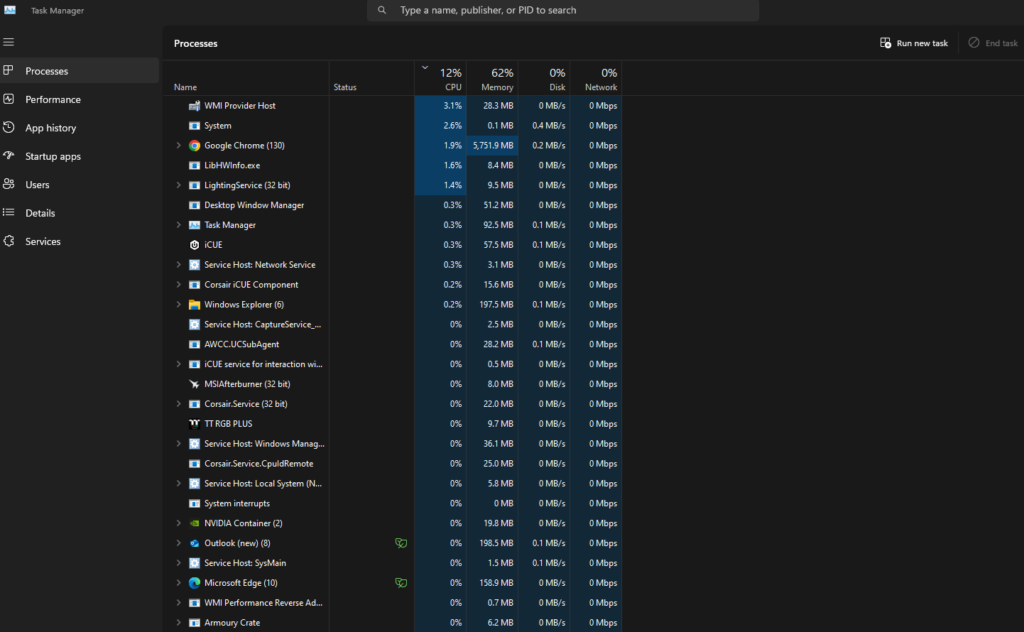
Look for high-usage applications; end those not necessary for gameplay. Common culprits include browsers, chat clients like Discord or Skype, and cloud services such as Dropbox or Google Drive. Disabling startup items also helps; access this from the Startup tab in Task Manager to improve boot times and free up more system resources for games right away.
Regularly perform these checks before launching a game session to ensure optimal performance.
Adjust Power Settings for Maximum Performance
To boost PC gaming performance, adjust power settings for maximum output. Set your computer to “High Performance” mode in Power Options under the Control Panel or System Settings. This setting prioritizes processing speed and graphics over energy efficiency.
It ensures that both CPU and GPU operate at full capacity during gameplay, reducing lags. Go further with specific tweaks: Disable sleep modes and USB selective suspend settings so peripherals maintain active states continuously. By optimizing these configurations, gamers can unleash their hardware’s potential for a smoother experience without unnecessary interruptions—ideal when aiming for higher FPS rates or seamless 4K visuals using top-tier GPUs like Nvidia G-Sync-enabled cards.
Keep Drivers and Software Updated Regularly
Keeping drivers and software updated is key for top-notch PC gaming. Drivers are the middlemen between hardware and your operating system, ensuring everything works seamlessly. Regular updates improve performance, fix bugs, enhance security, and add new features.
Graphics card drivers often receive updates that can dramatically boost frame rates or visual quality in games. Therefore, gamers should check for these updates frequently—sometimes weekly—to guarantee peak GPU efficiency. It’s also smart to update other component drivers like sound cards or network adapters.
Use automatic driver update tools if you prefer a hands-off approach but always verify their authenticity from trusted sources.
Defragment Your Hard Drive Periodically
Defragment your hard drive periodically to boost PC gaming performance. Fragmentation scatters game files across the disk, slowing down load times and gameplay. Defragmenting reorganizes these files for quicker access by minimizing read/write head movement in HDDs.
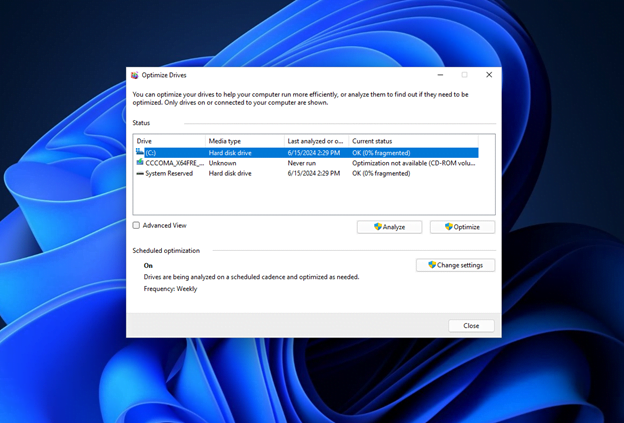
This process helps extend your hard drive’s lifespan by reducing wear and tear on mechanical parts. To defrag: Open “Defragment and Optimize Drives” from the Start menu, select a drive (usually C:), analyze it, then optimize if over 10% fragmented. Regular users should do this monthly; frequent gamers weekly.
It won’t delete data but always back up important files beforehand just in case of unexpected issues.
Boosting PC gaming performance involves a few key steps. Start by updating drivers for better graphics and smoother gameplay. Free up system resources by closing unnecessary apps, giving your game more power to run efficiently.
Overclocking the CPU or GPU can also enhance speed but should be done cautiously. Upgrading hardware like RAM or installing an SSD will significantly improve load times and overall performance. Visit(https://www.gigaguidetech.com) for in-depth guides tailored to optimize your PC gaming experience even further!