Now we will view a video on how to install Windows 11. Just note that it is almost the same thing as Windows 10, so you may use either one.
How to activate Windows during setup
Provided that we have a valid license for either of them, be it Windows 11 Home or, for example, some other editions like Windows 11 Pro or even Windows 10, this won’t be so much of an issue if we turn it on following a few steps.
First-time installation: If this is the first time we have ever installed Windows on our new PC, laptop, or virtual machine that has never had an existing license of Windows installed before, activate Windows as part of setup. The steps below describe how this can be done:
1. After opening Windows Setup, a window appears where one is able to select a language and also select the time and keyboard input.
2. Click Install Now.
3. You’ll see the Activate Windows page
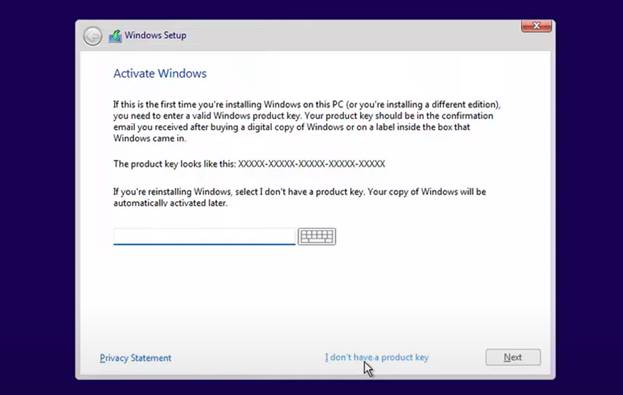
4. Input a 25-digit product key. If you are not sure, click I don’t have a product key—you can activate it anytime later with any of the following steps.
Activate Windows after installation in Windows 11
Now, activate the Window from the Settings App.
1. On your keyboard, open the Windows 11 Settings App using the Windows Key + I.
2. Click on System from the left sidebar.
3. From the left menu, click on Activation.
4. If you’re pretty sure you don’t have any product key at all, then that won’t even work—availing the Troubleshoot button and following the on-screen steps will make Windows try to fix things for you.
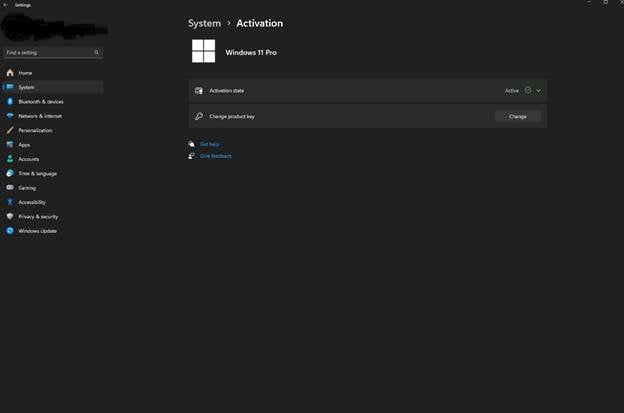
5 At this stage, if you still have an error code, you are running a non-Activated license on a PC. Now, click the Go to Store link and purchase a valid license of Windows 11 from Microsoft, then follow all the steps on the screen.
You can activate Windows, with official licenses, or cheap licenses. This last option is legal and is the cheapest way to buy Windows.



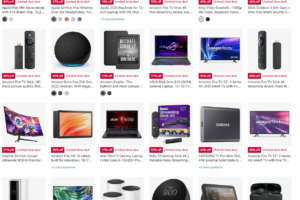








Leave a Reply