Welcome to GigaGuideTech for all your needs concerning anything tech. If you have been struggling with how to troubleshoot a smartphone that is either very slow or keeps freezing, then this article is just the resource you need. We have all been there: scrolling down the feed, and then bam! The phone just decided it had enough and went to a screeching halt. Nothing to sweat about, we have got your back. Thousands of years of experience and analysis narrowed down the best ways to troubleshoot freezing or slowness on your smartphone.
Understanding the Problem
Why Does Your Smartphone Freeze or Slow Down?
Before getting into the solutions, it will be better if we first explain why your phone may be messing with you. Some of the reasons might be typical as shown below:
- Too Many Apps Running: Although Multitasking is great, while running so many applications at a time, running apps make the system slow because each one divides, thus consuming too much system resource.
- Outdated Software: When the operating software of the system is old, the performance will be very slow.
- Full Storage: If the storage in the phone is full, it starts slowing down.
- Background Processes: Mostly all running apps take much space.
- Malware or Viruses: Malicious software may give real bad performance to one’s phone.
- Hardware Issues: Old hardware doesn’t process new software so well.
Easy Steps towards Resolution of Freezing or Slowness Issues
1. Restart Your Smartphone
This may sound like an easy step, but most of the time these primitive steps cure many problems. If you simply restart your phone, then it clears the RAM and all the running background processes that are unwanted.
How to Restart:
- For iPhone: Press and hold down the power button until the option to “slide to power off” shows. Slide it, then wait some seconds, and turn back on.
iPhone X, 11, 12, 13, or later

iPhone 6, 7, 8, or Se (2nd or 3rd generation)
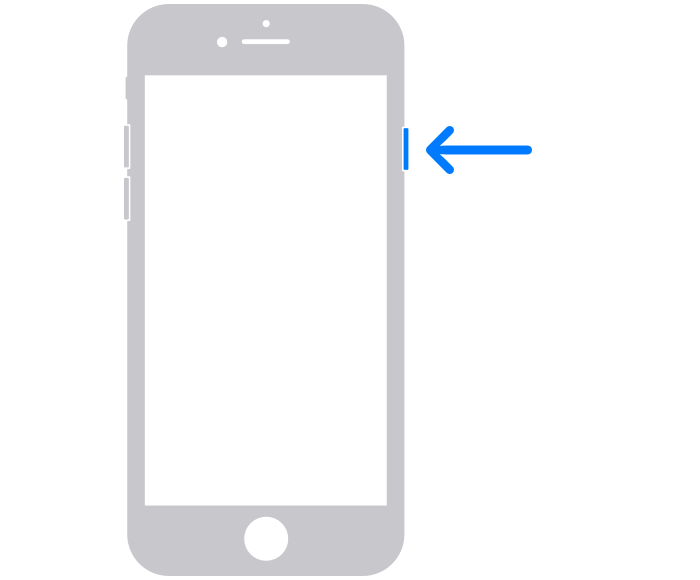
iPhone SE (1st generation), 5, or earlier
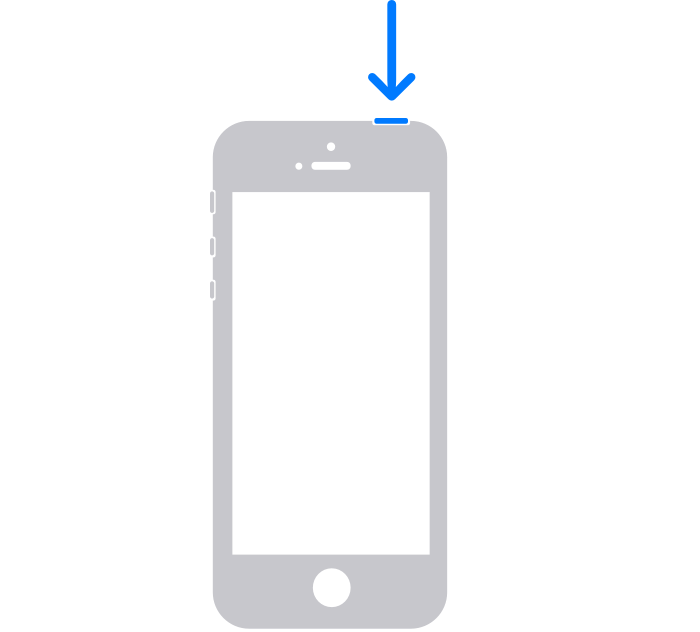
- For Android: Hold the Power on button until the restart option is shown, then press it, and wait as your phone reboots. Note that Android-enabled devices vary on the different brands and models. You may refer to the instructions provided by them in their manual or website.
2. Keep Your Software Up to Date
Keeping your phone updated with the latest software will make sure that it works best besides protecting it from different security vulnerabilities.
How to Update:
- For iPhone: Go to Settings > General > Software Update.

- For Android: Go to Settings > System > Software Update.
3. Clear Cache and Data
Apps consume so much cache and data in the due course of normal usage that the phone becomes super slow. Cleaning them, therefore, can turn out to be a means towards a phone performance improvement.
How to Clear Cache:
- For iPhone: Go to Settings > General > iPhone Storage. Tap on an app and select “Offload App” to clear its cache.

- For Android: Go to Settings > Storage > Cached data. Tap “Clear cached data.”
4. Uninstall Unnecessary Apps
Applications that we do not use add a huge burden and make our phone sluggish. Most likely, there are plenty of installed applications that were of use a long time ago. Simply get rid of them.
How to Uninstall Apps:
- For iPhone: Press and hold an app icon until it jiggles. Tap the “X” and confirm the deletion.

- For Android: Go to Settings > Apps. Select an app and tap “Uninstall.”
5. Free Up Storage
Free Up Storage If your phone storage is full, that could be the reason your phone is slow. Here is how you free up some space: You have reached storage capacity: Could be that your memory is full due to old photos, videos, or maybe some heavy files lying around. Free Storage: In iPhone: Settings > General > iPhone Storage. Clean some space according to recommendations. In Android: Settings > Storage Check what occupies most of the space and clean up irrelevant files.
How to Free Up Storage:
- For iPhone: Go to Settings > General > iPhone Storage. Review the recommendations for freeing up space.
- For Android: Go to Settings > Storage. Review what’s taking up space and delete unnecessary files.
6. Stop Unnecessary Processes of Back Running Apps
Some Apps are running behind and consume most of your phone’s resources. Stop that, which gives your phone speed.
How to Access the Background Running Processes of an App:
- For iPhone: Go to Settings > General > Background App Refresh. Toggle off the apps you don’t need running in the background.
- For Android: Go to Settings > Apps & notifications > Advanced > Special app access > Battery optimization. Select the apps you want to limit.
7. Look Out for Malware
It will be caused by malware and viruses that sometimes creep into your device. Use a good security app to scan and delete malware.
Recommended Security Apps:
- For iPhone: Lookout, Avast Security & Privacy.
- For Android: Bitdefender, Norton Mobile Security.
8. Factory Reset
But in the worst-case scenario, restore factory settings fix the issue. Needless to mention, this will erase all your data; so first, you need to back up your phone.
How to Reset:
- For iPhone: Go to Settings > General > Reset > Erase All Content and Settings.
- For Android: Go to Settings > System > Reset > Factory data reset.
Pro Tips for Geeks
1. Turn Off Developer Options
It also has developer options that can be turned off to give a boost to performance. The following are some steps to turn off the Developer Options.
How to Access Developer Options:
- Go to Settings > About phone > Tap “Build number” seven times to unlock developer options.
- In Developer options, adjust settings like “Window animation scale” and “Transition animation scale” to 0.5x or off.
2. Lite versions of Apps
They develop “lite” versions of famous applications that use the fewest possible resources. In fact, they can make your phone faster.
Examples:
- Facebook Lite
- Messenger Lite
- Instagram Lite
3. Custom ROMs
Then, as another extra way to get better performance, and for a more advanced audience on Android, is the installation of a custom ROM while updating to another Android version from your phone.
Popular Custom ROMs:
- LineageOS
- Pixel Experience
Comparing Smartphone Performance Solutions by Ease of Implementation vs. Performance Impact
Now brief me on what use they are as I compare them with respect to the criteria of ease of implementation versus impact on performance:
| Solution | Ease of Implementation | Impact on Performance |
|---|---|---|
| Restart Your Smartphone | Easy | Moderate |
| Update Your Software | Easy | High |
| Clear Cache and Data | Moderate | High |
| Uninstall Unnecessary Apps | Easy | Moderate |
| Free Up Storage | Moderate | High |
| Disable Background Processes | Moderate | High |
| Scan for Malware | Moderate | High |
| Reset to Factory Settings | Difficult | High |
| Optimize Developer Options | Moderate | High |
| Use Lite Versions of Apps | Easy | Moderate |
| Custom ROMs | Difficult | High |
Future Trends in Smartphone Performance
Coming into effect in 2024, smartphone technology doesn’t stop advancing. Here are some trends that most probably are going to dictate how we fix performance issues:
- AI Optimization: Artificial Intelligence comes in-built in smartphones, and in the long run, it is going to make them optimize the performance by resource use efficiency.
- 5G Tech: More diffusion of 5G further increases data speeds and reduces latency, hence improving, though indirectly, phone performance.
- Enhanced Battery Technology: New advancements in battery technology will provide longer battery life, allowing for better performance without the need for frequent charging.
- Cloud Services: it will reduce demand on the local phone storage and processing power and ensure processes run as required.
- Foldable Phones: More folding phones will become voluminous with better performance and other multitasking features.
Keep Your Smartphone Running Smoothly
This will, therefore, help one to always keep up the best in a phone. With an idea on how to maintain the device and common causes of slowness, you’ll fix the right fixes to have the phone smooth and fast right at each and every step of what you’re through about, as expounded herein in this guide.



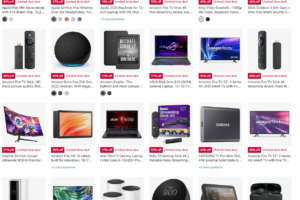








Leave a Reply